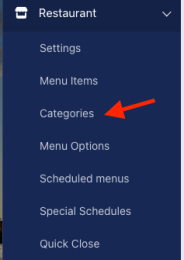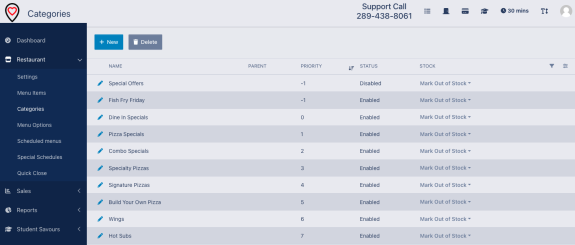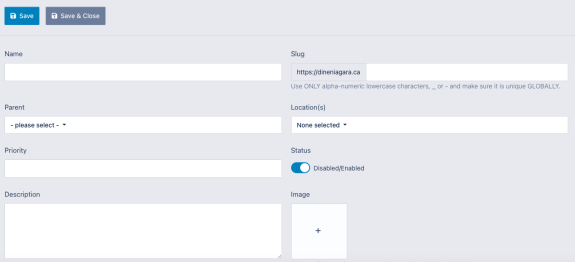Menu Categories Management: Difference between revisions
(First version of this page.) |
(Update to highlight that category images are now supported properly.) |
||
| Line 20: | Line 20: | ||
Guidelines for new Categories: | Guidelines for new Categories: | ||
* '''Name'''You should provide a clear one or two word name for the category. Keep this brief as long category names make navigation of your menu challenging on mobile devices. | * '''Name''' You should provide a clear one or two word name for the category. Keep this brief as long category names make navigation of your menu challenging on mobile devices. | ||
* '''Slug'''The 'slug' needs to be unique for each category on the platform. If you create a slug that has been used elsewhere, the system will automatically append a number to it. We like to use the slug as a way to further improve your search engine prioritization, so usually we will set this to something like '[restaurantname]-[categoryname]' where restaurant name is a lower case version of your name (no spaces) and the category name is the name that people would search for this type of item. For example your category slug might be: 'mikespizza-pizza-daily-specials' for a category of Pizza Specials at Mike's Pizza. | * '''Slug''' The 'slug' needs to be unique for each category on the platform. If you create a slug that has been used elsewhere, the system will automatically append a number to it. We like to use the slug as a way to further improve your search engine prioritization, so usually we will set this to something like '[restaurantname]-[categoryname]' where restaurant name is a lower case version of your name (no spaces) and the category name is the name that people would search for this type of item. For example your category slug might be: 'mikespizza-pizza-daily-specials' for a category of Pizza Specials at Mike's Pizza. | ||
* '''Parent'''While our system does support the idea of parent-child categories (for example a category of Wine, then a 'child' category of 'White') we find that the user navigation is much more user friendly when you leave the parent field blank and only create top level categories. | * '''Parent''' While our system does support the idea of parent-child categories (for example a category of Wine, then a 'child' category of 'White') we find that the user navigation is much more user friendly when you leave the parent field blank and only create top level categories. | ||
* '''Locations'''You must specify which locations this category is available at. For restaurants with only one location or brand, this will only have one name in the list and you must select it. If you have multiple locations or brands that you manage, you need to specify which locations this category should be available at. | * '''Locations''' You must specify which locations this category is available at. For restaurants with only one location or brand, this will only have one name in the list and you must select it. If you have multiple locations or brands that you manage, you need to specify which locations this category should be available at. | ||
* '''Priority'''This is an integer value (number) that is the order you would like the menu to appear in the list. Categories are sorted in ascending order based on their priority value. We usually like to set these values in increments of 10 so that you have room to change/add categories later when you think of a change you would like. (ie. 10, 20, 30 etc). If you do not enter a value in this field, a priority will be automatically assigned in the system. | * '''Priority''' This is an integer value (number) that is the order you would like the menu to appear in the list. Categories are sorted in ascending order based on their priority value. We usually like to set these values in increments of 10 so that you have room to change/add categories later when you think of a change you would like. (ie. 10, 20, 30 etc). If you do not enter a value in this field, a priority will be automatically assigned in the system. | ||
* '''Status'''By default all new Categories are enabled. If you would prefer to hide this category you can set it to disabled and it will not appear in the category list for your customers. | * '''Status''' By default all new Categories are enabled. If you would prefer to hide this category you can set it to disabled and it will not appear in the category list for your customers. | ||
* '''Description'''The description shows below the category header in your menu. This is often a place where you can either describe the category if it is a unique type of items (example: Chimney Cakes are sweet yeast dough, rolled into ribbons, and then baked around a specialized baking dowel with sugars or seasonings added), or let your customers what is included when they order from this category (example: Includes your choice of side). Keep in mind that this is a freeform description so any pricing you include here will need to be updated if you update your menu prices in the system, so we often recommend leaving simple descriptions, and leaving the pricing for the menu item. | * '''Description''' The description shows below the category header in your menu. This is often a place where you can either describe the category if it is a unique type of items (example: Chimney Cakes are sweet yeast dough, rolled into ribbons, and then baked around a specialized baking dowel with sugars or seasonings added), or let your customers what is included when they order from this category (example: Includes your choice of side). Keep in mind that this is a freeform description so any pricing you include here will need to be updated if you update your menu prices in the system, so we often recommend leaving simple descriptions, and leaving the pricing for the menu item. | ||
* '''Image'''You can add an image for each category, | * '''Image''' You can add an image for each category which will be shown below the category header and above the description. The category image is wide and short, so make sure you pick an image that suits this orientation and we recommend reviewing your choice from the customer menu to ensure it looks the way you want it to. | ||
When you are done adding your new menu category, you can click the 'Save' or 'Save & Close' button to commit it into the system. | When you are done adding your new menu category, you can click the 'Save' or 'Save & Close' button to commit it into the system. | ||
Latest revision as of 08:17, 8 August 2024
Your menu items are grouped for the customer into categories to make it easy to navigate and find like items. Typically we recommend setting up these categories in the same way and same order as you have them on your printed menus to make it familiar and comfortable for regular customers.
To view and manage your categories, go to Restaurant -> Categories from the left menu while logged into the admin panel as manager.
Category List
The default page provides you a list of all of your categories including the category name, the parent (if you have nested categories - not recommended), the priority or order that the categories will be displayed, the status, and an option to be able to mark the entire category out of stock or back in stock.
From this list you can choose to create a new category (the pencil icon) or create a new category (the '+ New' button at the top).
If you would like to delete a category, you need to go into the edit page for the category first.
Create a New Category
When you click the '+ New' button at the top of the Category List you will be taken to the new category screen.
Guidelines for new Categories:
- Name You should provide a clear one or two word name for the category. Keep this brief as long category names make navigation of your menu challenging on mobile devices.
- Slug The 'slug' needs to be unique for each category on the platform. If you create a slug that has been used elsewhere, the system will automatically append a number to it. We like to use the slug as a way to further improve your search engine prioritization, so usually we will set this to something like '[restaurantname]-[categoryname]' where restaurant name is a lower case version of your name (no spaces) and the category name is the name that people would search for this type of item. For example your category slug might be: 'mikespizza-pizza-daily-specials' for a category of Pizza Specials at Mike's Pizza.
- Parent While our system does support the idea of parent-child categories (for example a category of Wine, then a 'child' category of 'White') we find that the user navigation is much more user friendly when you leave the parent field blank and only create top level categories.
- Locations You must specify which locations this category is available at. For restaurants with only one location or brand, this will only have one name in the list and you must select it. If you have multiple locations or brands that you manage, you need to specify which locations this category should be available at.
- Priority This is an integer value (number) that is the order you would like the menu to appear in the list. Categories are sorted in ascending order based on their priority value. We usually like to set these values in increments of 10 so that you have room to change/add categories later when you think of a change you would like. (ie. 10, 20, 30 etc). If you do not enter a value in this field, a priority will be automatically assigned in the system.
- Status By default all new Categories are enabled. If you would prefer to hide this category you can set it to disabled and it will not appear in the category list for your customers.
- Description The description shows below the category header in your menu. This is often a place where you can either describe the category if it is a unique type of items (example: Chimney Cakes are sweet yeast dough, rolled into ribbons, and then baked around a specialized baking dowel with sugars or seasonings added), or let your customers what is included when they order from this category (example: Includes your choice of side). Keep in mind that this is a freeform description so any pricing you include here will need to be updated if you update your menu prices in the system, so we often recommend leaving simple descriptions, and leaving the pricing for the menu item.
- Image You can add an image for each category which will be shown below the category header and above the description. The category image is wide and short, so make sure you pick an image that suits this orientation and we recommend reviewing your choice from the customer menu to ensure it looks the way you want it to.
When you are done adding your new menu category, you can click the 'Save' or 'Save & Close' button to commit it into the system.
Edit or Delete a Category
When you click to edit a category from the category list, you can change and update any value within the category in the same way as during creation.
If you need to delete a category, you can do that using the Trash Can button at the top.
Note that if you delete a category it does not delete all the items in the category, but it does make all of those items "uncategorized" so they will appear at the top of your menu without any heading which is not a great user experience for your customers.
Generally, please be sure you have moved all items out of the category before you delete it to prevent a headache later.