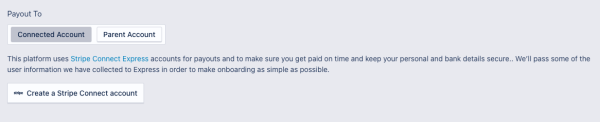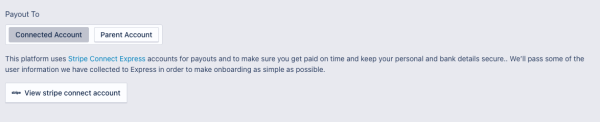Setting Up and Verifying Your Stripe Connect Account
Who Is Stripe
Stripe is one of the largest and best known online payment processing companies in the world, providing online credit, debit, and other payment types through a managed platform.
Dine Local uses Stripe as our online payments partner for credit card payments and payouts for both credit card and gift cards to our restaurant partners. Regardless of whether you are using our Credit Card online payment service, we require all restaurant partners to set up a Stripe Connect account to allow us to flow payments from Gift Card purchases to your bank account directly.
Stripe provides the highest level of fraud protection in the industry for online payments, enabling us to provide our restaurants with 100% fraud protection on payments through our online platform. They also enable us to flow payments directly to your bank account without any batching or holds. Payments for credit card and gift cards are sent immediately to your Stripe Connect account which flows to your bank account daily (usually 3-4 business days from payment to deposit).
What is a Stripe Connect Account
Your Stripe Connect account is very similar to a bank account in that it provides electronic payment and deposit capabilities to your business account. As such, Stripe is highly regulated under Canadian payments rules to ensure alignment with Anti Money Laundering and Terrorism Financing restrictions in Canada. Setting up and maintaining your Stripe Connect account will require information about your business, and if incorporated about your directors. You will also be required to prove your identity and/or your business identity by verifying your business with Stripe.
You can learn more about the Stripe verification requirements at: https://support.stripe.com/questions/verification-requirements-canada
From time-to-time the Canadian payments regulators across the country (sometimes federal, sometimes provincial) will update their requirements around verification and what they call "Know Your Customer" or KYC rules to ensure that regulated companies have verified their customers identities appropriately. You may receive emails from Stripe to verify information about your account periodically as part of those regulatory changes.
Stripe will contact you directly in that case at the email on file. We also try to keep you updated if you have requirements coming due to ensure that you do not have any interruption of service. Unfortunately, since this is a banking relationship between you and Stripe, we are unable to act on your behalf in these verification proceedings, so you will need to work with the requirements that are provided through your online dashboard and emails from Stripe. If you have trouble and require support, Stripe allows you to open a case with them to work with a human at: https://support.stripe.com/contact/email
Creating Your Stripe Connect Account
To create your Stripe Connect account you need to log into your admin panel at https://dinelocal.at/admin with your manager login and password.
You will then access your restaurant settings either by:
- Restaurant -> Settings in the left menu
- Restaurant -> Locations in the left menu, then clicking the "pencil" icon beside the location you would like to edit
Note, if you have multiple locations you can set up Stripe either with a separate Stripe Connect account for each location, or with one Stripe Connect account which is then linked to all of your locations. This is really up to you based on how your banking is set up. You only need to have one Stripe Connect account per bank account you would like us to payout funds to.
From the Restaurant Settings page, choose the "Payouts" tab at the top to access your payouts details.
If you have already set up a Stripe Connect account and simply want to link this location to your existing account, click on the "Parent Account" option and then select the location that was set up already from the drop down box. Don't forget to hit the "Save" button at the top to complete the link.
If you have not already set up a Stripe Connect account, you will click the "Create a Stripe Connect account" button at the bottom which will launch you to the Stripe system to complete your account setup.
This process can take 10-15 minutes to go through and will require you to enter your company information, director or personal information, confirmation of company and individual identification, and banking details for payments. Remember, this is just like setting up a bank account to enable the 100% fraud protection and payouts without holds through the Dine Local platform.
If you have trouble during setup you can check with us at [email protected] or you can open a support case with Stripe at https://support.stripe.com/contact/email
Once you have completed the Stripe onboarding process you will be returned to your account settings payouts page and the button will now have changed for access to your Stripe Connect account:
Viewing Your Stripe Payouts and Account
To review any payments which are pending or expected to your bank account from the Dine Local platform, as well as reconciling individual payments to the batch deposit you'll see in your bank account from a single day, you can go to your Stripe Connect dashboard any time.
To view your Stripe Connect dashboard, simply return to the Payouts tab on your restaurant settings as you did at setup, then click on the button to "View stripe connect account".
We will launch a new browser window on the Stripe system and they will have you log in using a code that will be sent to your mobile phone used at setup.
Verifying Your Stripe Connect Account
You may receive periodic emails from Stripe regarding verification of your account.
DO NOT IGNORE THESE EMAILS!
If you're Stripe account can not be verified, it will be put into Restricted status which will prevent us from taking any orders which use credit card or gift card payments on your behalf. In most cases this will mean that we need to suspend your ordering page until the Stripe issues are resolved.
We know that sometimes the verification process can seem onerous, however the requirements for verification have been dictated in Canadian payments regulations, not by Stripe themselves. We do not have any choice but to ensure that our banking relationships are verified in this way. For more information about what might be required for verification, you can review this help document from Stripe: https://support.stripe.com/questions/verification-requirements-canada
If you have trouble with verification, you can also reach out to Stripe directly for support at: https://support.stripe.com/contact/email
Please note that we are unable to complete verification on your behalf. Stripe can only deal with you directly for this purpose to ensure security of your account, and proper process for Know Your Customer (KYC) regulations in Canada.
If you are really struggling, feel free to copy in our team at [email protected] and we will do what we can to help push Stripe where possible.