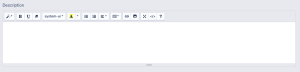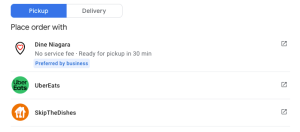Google: Difference between revisions
(Created page with "Dine Niagara does several things to help drive traffic to your order page through Google Search.") |
(Added the base content.) |
||
| Line 1: | Line 1: | ||
Dine Niagara does several things to help drive traffic to your order page through Google Search. | Dine Niagara does several things to help drive traffic to your order page through Google Search. | ||
== Google Search Engine Optimization == | |||
[[File:Location description box from Location Settings.png|thumb|Location Description]] | |||
We have worked hard to tailor our site tags to rank near the top when people search for your restaurant by default. Nothing you have to do. | |||
We have also configured your menu page to insert your own description of your restaurant if you choose to enter one in the manager portal. You can add or edit your restaurant description by visiting the [https://dineniagara.ca/admin Admin Panel] and logging in with your manager login, then visiting Restaurant -> Settings from the left pane. The description is set on the 'Location' tab. | |||
== Order with Google == | |||
[[File:Order with Google Screenshot.png|thumb|Order with Google]] | |||
Dine Niagara is fully integrated with Order with Google which allows customers to quickly access your order page from their Google Maps or Search results. When a customer clicks to "Order Online" they are presented with a list of providers who they can order from based on which integrated partners indicate that they have a relationship with you. | |||
=== Preferred Provider === | |||
You can set your preferred provider to Dine Niagara to ensure your customers know that you prefer orders through our platform. This helps customers know that you trust Dine Niagara and helps guide them to the option that has a lower cost to you, and which does not charge extra service charges and fees to your customers. | |||
To learn how to set your preferred provider, visit [https://support.google.com/business/answer/10842217?hl=en#zippy=%2Cset-a-preferred-online-order-provider this Google help article]. | |||
=== Remove a Provider === | |||
If you see a provider listed which you no longer do business with, or which you would prefer didn't show up on your search results (even if you still take orders through them), you can request to have their link removed. Simply follow the instructions on [https://support.google.com/business/answer/10842217?hl=en#zippy=%2Cremove-a-specific-third-party-provider this Google help article] to review the providers linked to you and request removal of those which you don't want listed. (This process takes up to 5 business days) | |||
Revision as of 13:46, 18 April 2024
Dine Niagara does several things to help drive traffic to your order page through Google Search.
Google Search Engine Optimization
We have worked hard to tailor our site tags to rank near the top when people search for your restaurant by default. Nothing you have to do.
We have also configured your menu page to insert your own description of your restaurant if you choose to enter one in the manager portal. You can add or edit your restaurant description by visiting the Admin Panel and logging in with your manager login, then visiting Restaurant -> Settings from the left pane. The description is set on the 'Location' tab.
Order with Google
Dine Niagara is fully integrated with Order with Google which allows customers to quickly access your order page from their Google Maps or Search results. When a customer clicks to "Order Online" they are presented with a list of providers who they can order from based on which integrated partners indicate that they have a relationship with you.
Preferred Provider
You can set your preferred provider to Dine Niagara to ensure your customers know that you prefer orders through our platform. This helps customers know that you trust Dine Niagara and helps guide them to the option that has a lower cost to you, and which does not charge extra service charges and fees to your customers.
To learn how to set your preferred provider, visit this Google help article.
Remove a Provider
If you see a provider listed which you no longer do business with, or which you would prefer didn't show up on your search results (even if you still take orders through them), you can request to have their link removed. Simply follow the instructions on this Google help article to review the providers linked to you and request removal of those which you don't want listed. (This process takes up to 5 business days)